TakeFlight Academy Download
TakeFlight Academy is an AI virtual flight instruction platform that runs atop common desktop flight simulators. Please follow the steps below to download and install TakeFlight Academy.
1
Verify System Requirements
TakeFlight Academy requires a Windows operating system and one of the following simulators to be installed and configured:
- Microsoft Flight Simulator (MSFS)
- To use TakeFlight Academy in MSFS, first launch the simulator, then go to Activities > Custom Content.
- X-Plane 11 or X-Plane 12
- Lockheed Martin Prepar3D version 4 & 5 (P3D)
- P3D v4 requires a separate purchase of the high-fidelity C172 add-on aircraft from A2A Simulations.
Note:
- We recommend X-Plane or Prepar3D for training
- TakeFlight Academy is not Mac compatible.
2
Download & Install TakeFlight Academy
- Click here to download the TakeFlight Academy installer.
- Please review the Installation Checklist before installation.
- Further Documentation:
- See the Getting Started Guide for more detailed information.
- The Educator’s Guide is helpful if you are an educator.
3
Create a TakeFlight Account & Redeem License
- Create a TakeFlight Account:
- Go to https://academy.takeflightinteractive.com
- Create a TakeFlight account and complete the email verification.
- Check junk folder if email not received. Or email us at support@takeflightinteractive.com.
- Redeem your License:
- You will receive an email including an individual license code.
- Once received, go to: https://academy.takeflightinteractive.com/account/redeem
- Enter the code you received via email to activate your license.
- When activated, you can launch TakeFlight Academy on the simulator, log-in and fly!